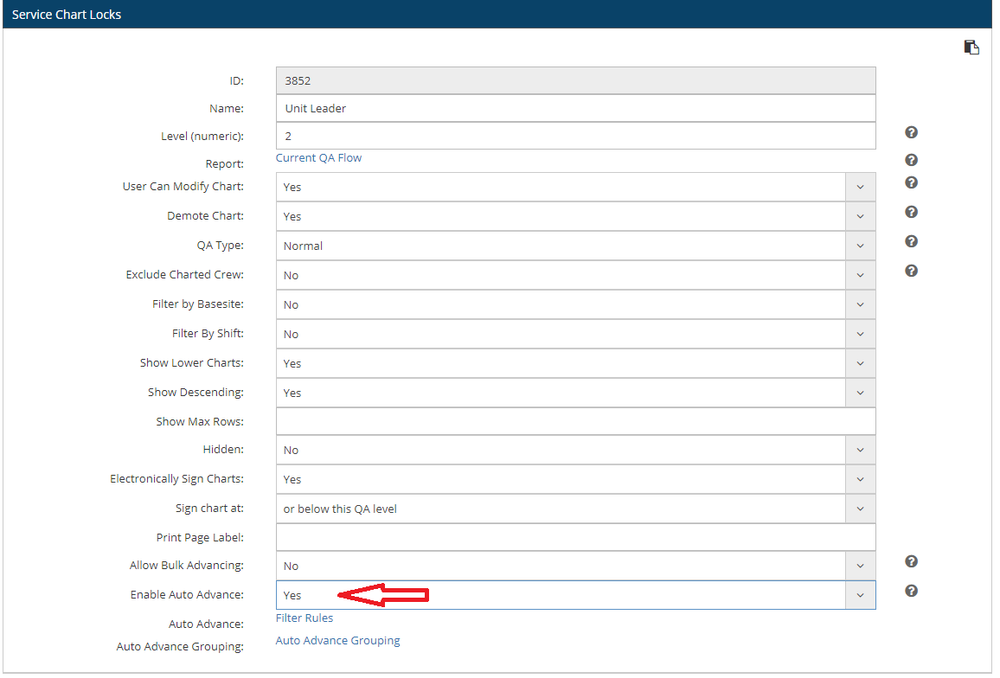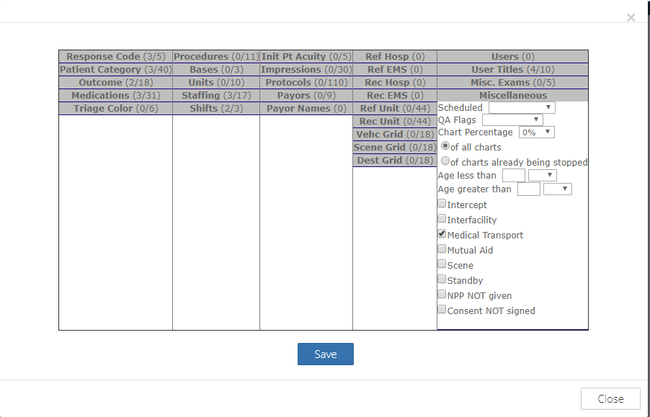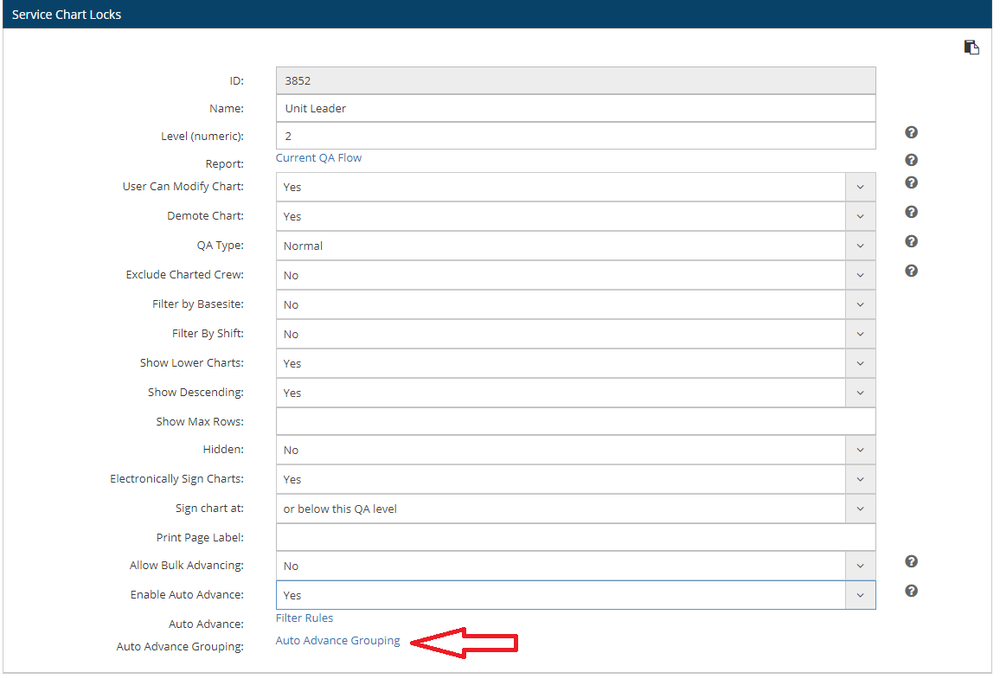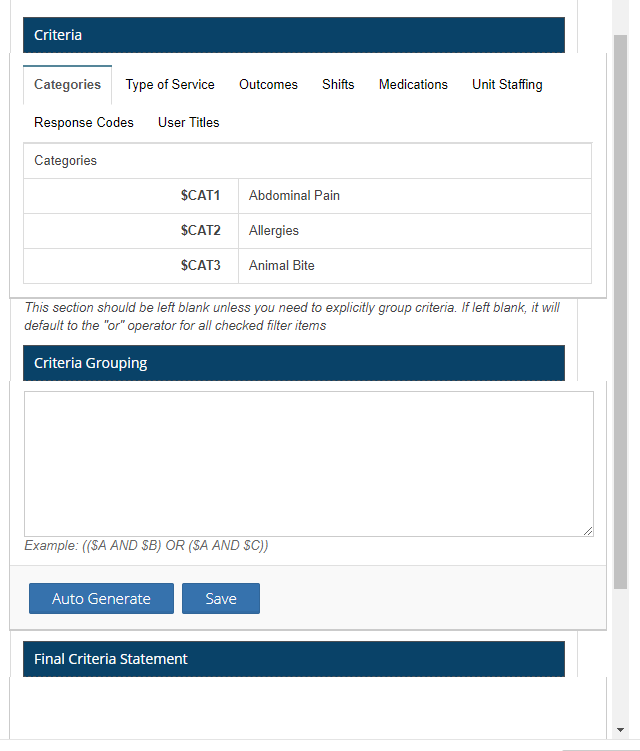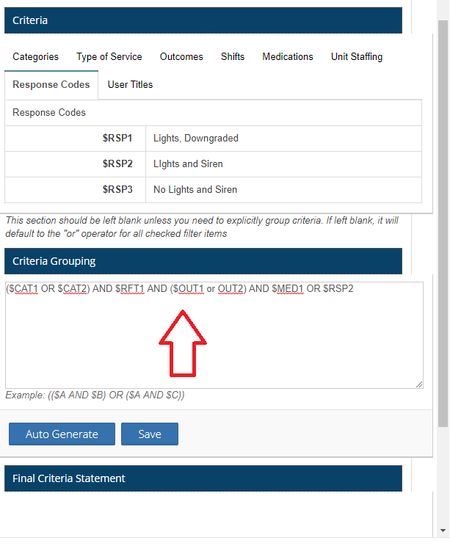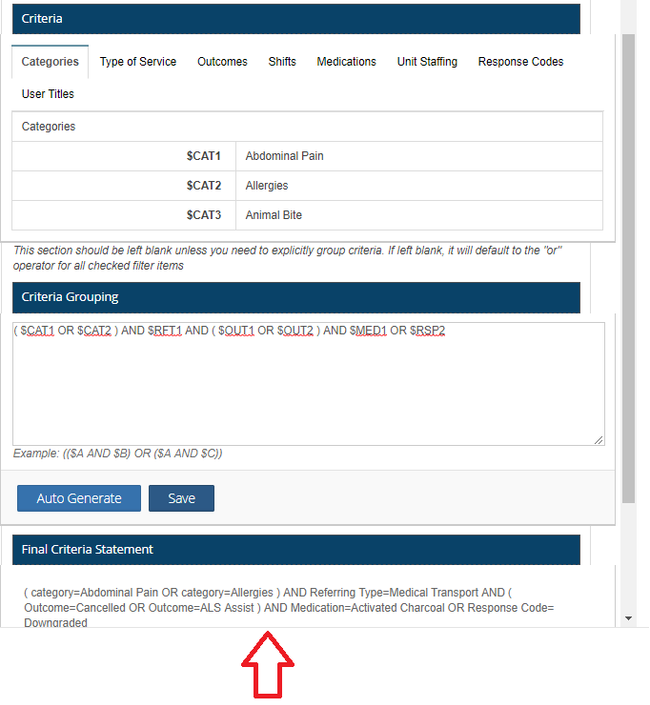Purpose
This document provides further details on how the new QA level Auto Grouping Statement functions. The grouping statement allows the creation of advanced queries to determine which charts will follow the auto-advance rules.
This feature applies to Both Gold and Legacy emsCharts.
| Table of Contents |
|---|
Overview
QA levels have an "auto advance" feature. When enabled, all charts will skip that QA level and advance to the next available QA level. By applying filter rules, charts that meet the filter criteria will STOP at that QA level.
QA level filters are historically an "OR" statement; meaning if it meets ANY of the filters selected, the chart will stop at that QA level. The Filter Grouping will allow for custom searches so any combination of "AND" or "OR" will apply, and specific charts will stop.
The new feature for the grouping statement will allow for advance criteria grouping similar to Custom Report Grouping.
By default, the auto advance will follow the old, non-grouped method of advancing for that QA level. If a grouping statement is saved, it will adhere to the grouping statement.
If the grouping statement is blank, it will also follow the old method of advancing charts.
Step-by-step guide
- Select a QA level on which you want to enable auto-advance
- Enable Auto Advance on that QA Level
2. Click on the Filter Rules Link to activate Filter Rules
a. The following window will appear:
3. Select the filters like you normally would to stop charts at that QA level. The selected filters will appear in the next screen for "Auto Advanced Grouping"
a. Click Auto Advanced Grouping link to open the advanced grouping window.
b. The following window will appear
- For each of the filters that you enabled in the steps above, it will create a tab for those filters, and a code associated for each value in that filter.
- Using those codes, you can generate a custom grouping statement using standard SQL operators
- By clicking "Save", it will generate a plain-English version of your grouping statement, as well as apply the technical statement needed to check for your charts behind the scenes.
- Click "Close" to close the window
- The advance filter will then apply when locking charts