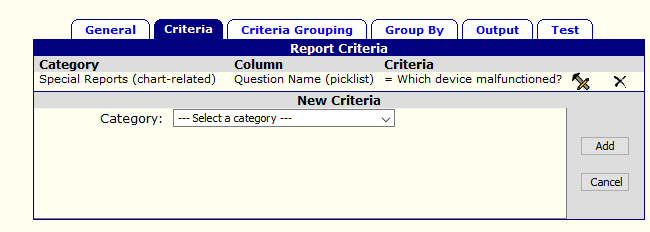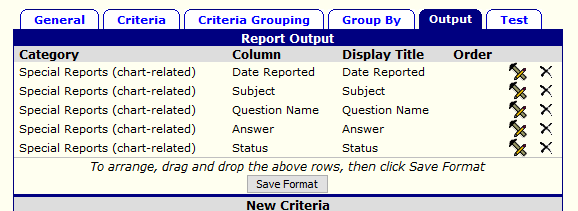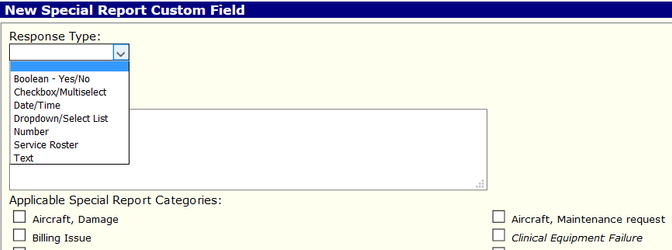
Special Reports Custom Questions feature will allow administrators to create a series of custom questions that can be captured through Special Reports prompted from the Activity Audit on Page 9 of the chart or directly through Special Reports for non-patient records related to incidents or predetermined circumstances. Administrators can create questions to be specific to a special report "categories" and configure with different email notifications to occur on various Special Reports.
This feature allows administrators to define custom questions to appear depending on what category or categories are selected on the Special Report.
The first step is to define all your custom questions that you want to appear in your special reports.
You can order the fields you define by dragging the rows of this table and saving the format.
You can edit the information by clicking the sliderule icon to the right.
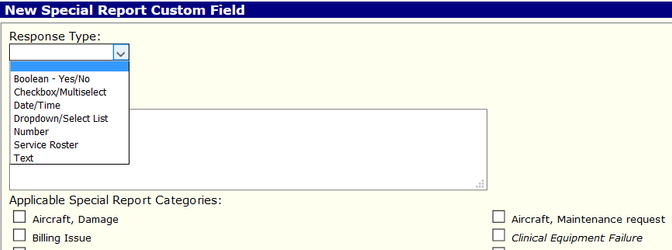

Likewise you can delete a question by clicking the X icon to the right. The system will warn you to ensure you want to delete this question and what occurs when you do:

If you selected a Response Type of either Checkbox/Multiselect or Dropdown/Select List, you can go to the "Special Report Custom Field Options" code table to define values for the various fields
The left side lists the response text followed by the question that it belongs to.
There are 4 items to configure per answer:

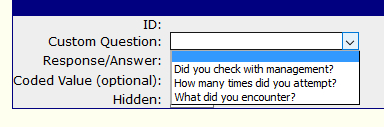
You can now create special report statuses in order to track special reports and their completion. That field will appear on the Special Reports. The field has no additional functionality and is just a simple save & edit field.
Via the services "Special Report Status" code table you can define multiple statuses and give them a sequence, which is the order in which they appear.
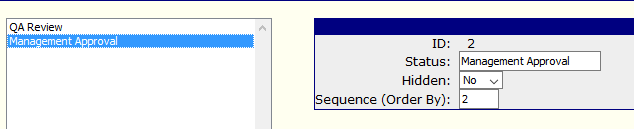
The status field appears at the top bar of information with the special report as seen below.
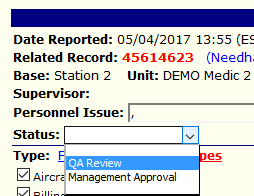
The custom questions appear after the Categories and Subject and before the Narrative. Custom Questions do not show when creating a new special report until you select at least one category that has custom questions defined. Please see below for an example of the custom questions we earlier defined.
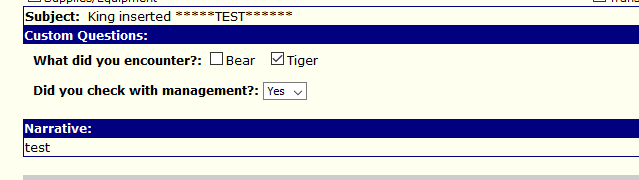
The search page has been updated to include the Status and Custom Criteria box. For now the custom criteria only searches against special report fields. The search output includes the status field.

Likewise, the custom reports section has been updated with the ability to report on the custom questions and answers. Because the special report can and will have multiple answers & questions, then adding these to the output will result in a row per answer/question.
The fields can be specified under the Criteria as well as the Output tabs as seen below.