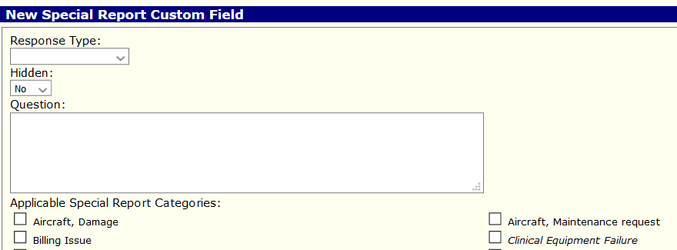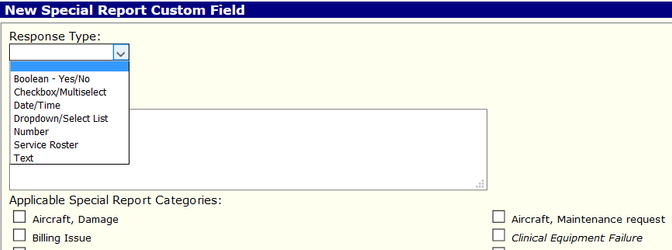Description
The Special Report feature allows Reports Custom Questions feature will allow administrators to create a form to capture series of custom questions that can be captured through Special Reports prompted from the Activity Audit on Page 9 of the chart or directly through Special Reports for non-patient record data records related to incidents or predetermined circumstances. Administrators can create questions to be specific to a special report "categories" and configure with different email notifications to occur on these different categories various Special Reports can also be required to be completed based on answers to certain Page 9 Activity Audit questions. These Special Reports are tied to the patient record. However, Special Reports can also be created outside the patient record..
This feature allows administrators to define custom questions to appear depending on what category or categories are selected on the Special Report.
Configuration
Special Report Custom Fields (Questions)
Defining
The first step is to define all your custom questions that you want to appear in your special reports.
- First select a response type which is the type of field (Yes/No, Checkbox, Number, Date/Time, etc).
- To define values for the Checkbox/Multiselect or Dropdown/Select List options see Custom Field Options (Answers) below.
- NOTE: It is advised to add all your fields first, then add the options for each field (where applicable)
- Then enter the Question title, this is the question the user will see, such as "Do you do a vehicle check?"
- You can use the "Hidden" field to keep certain fields hidden until you're ready to make them available.
- Next, select 1 or more categories in which you want this field to appear.
- If no categories are selected, the field will not be available
- If more than 1 category is selected, then that question will appear if EITHER or ANY of the categories are selected on the special report.
Reordering and Editing
You can order the fields you define by dragging the rows of this table and saving the format.
...
You can edit the information by clicking the sliderule icon to the right.
Likewise you can delete a question by clicking the X icon to the right. The system will warn you to ensure you want to delete this question and what occurs when you do:
...